Follow the below steps when submitting an IDT request:
- Log into NSIPS
- Select “EDM Home Page” from the main screen
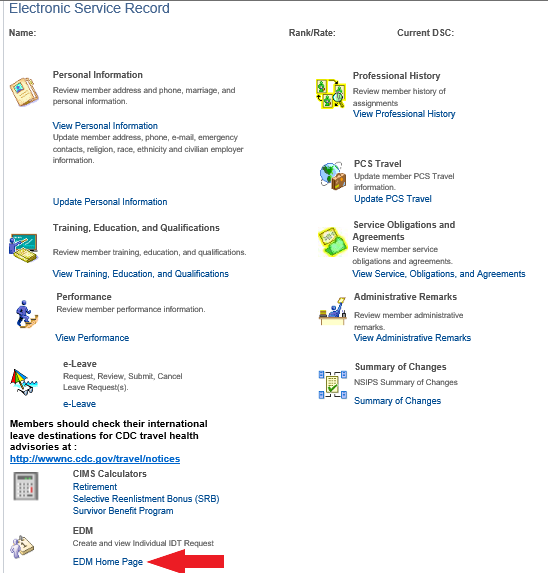
- Select “Create New IDT Request”
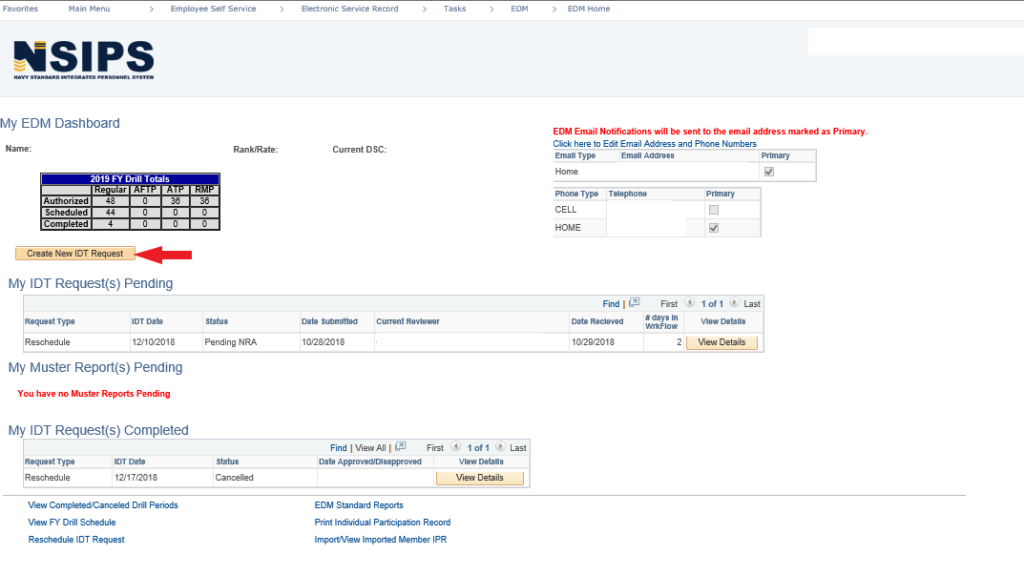
- Select the appropriate option from the drop-down
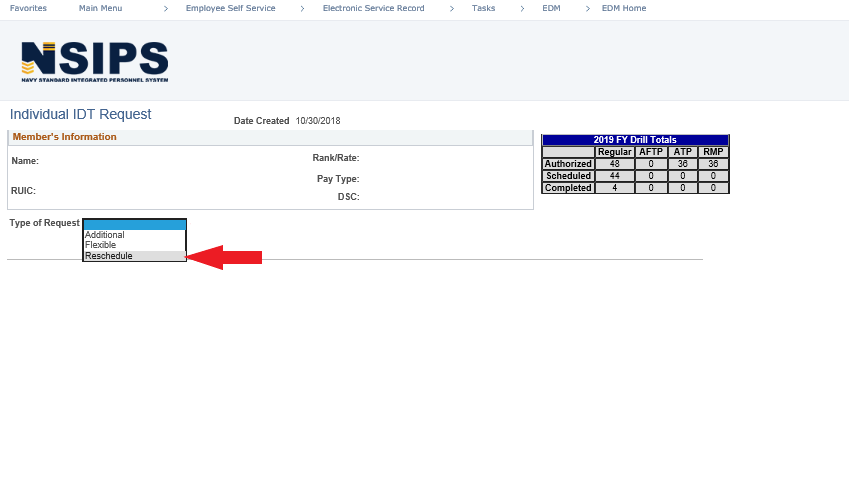
- Select the appropriate type of support from the drop-down
- Unless you are sure the type of support you’re providing falls elsewhere, select the ‘Training’ type
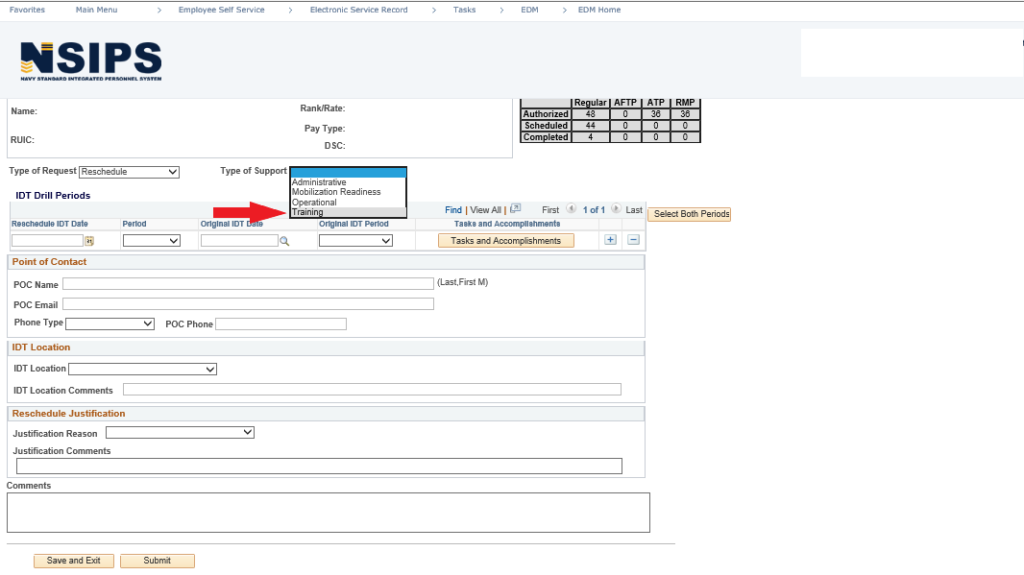
- Select the magnify icon
- Select the date you would like to reschedule from the list of available dates
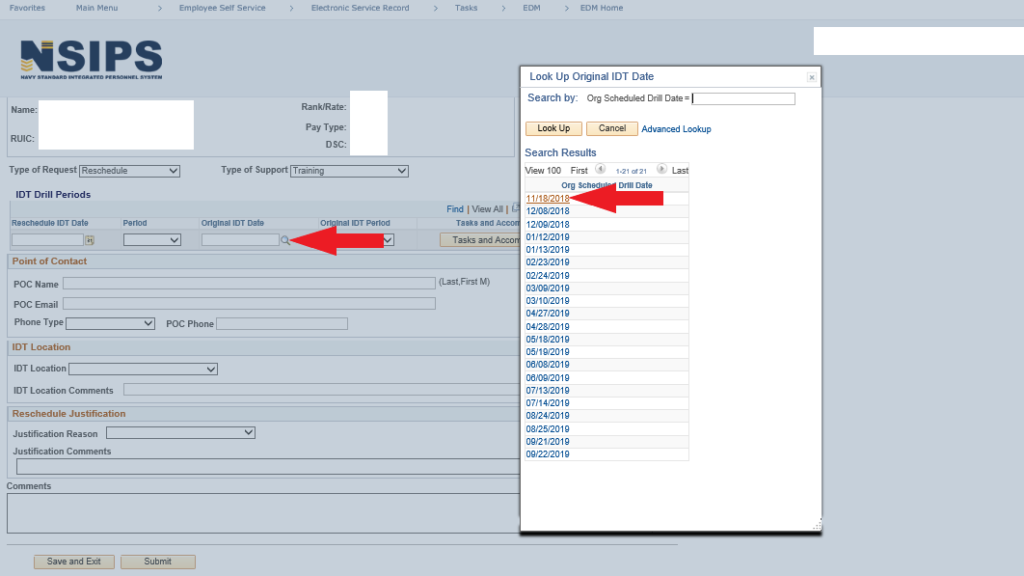
- If you are rescheduling a full day, select the ‘Select Both Periods’ option
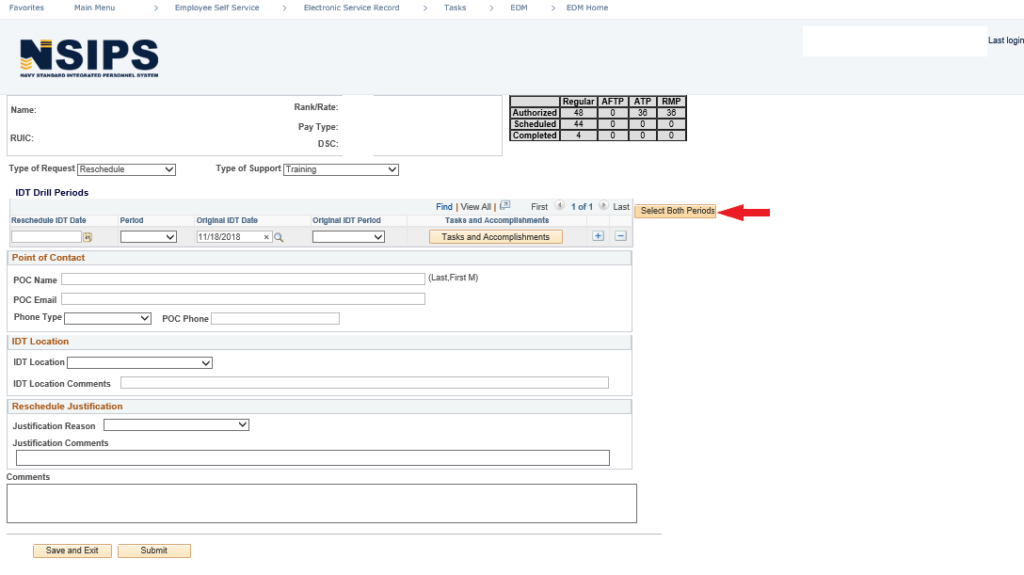
- Select ‘Tasks and Accomplishments’
- Input an adequate description of what you will be doing during this rescheduled drill period
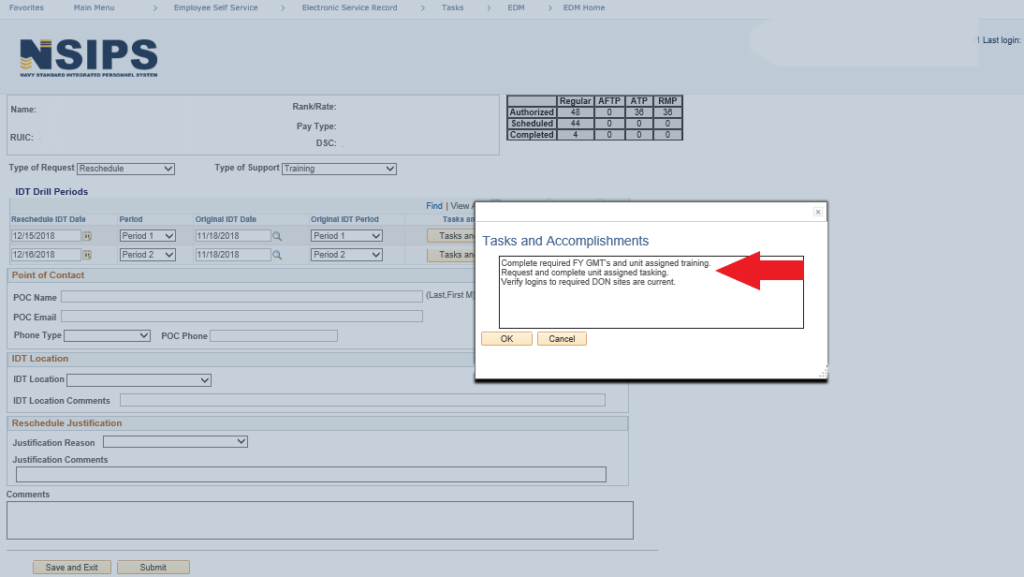
- If multiple periods are being rescheduled, ensure you fill this out for all periods
- Copy from the first form
- Highlight the content from the first box
- Right-click – Select ‘Copy’
- Paste into the second form
- Right-click inside the second form
- Select ‘Paste’
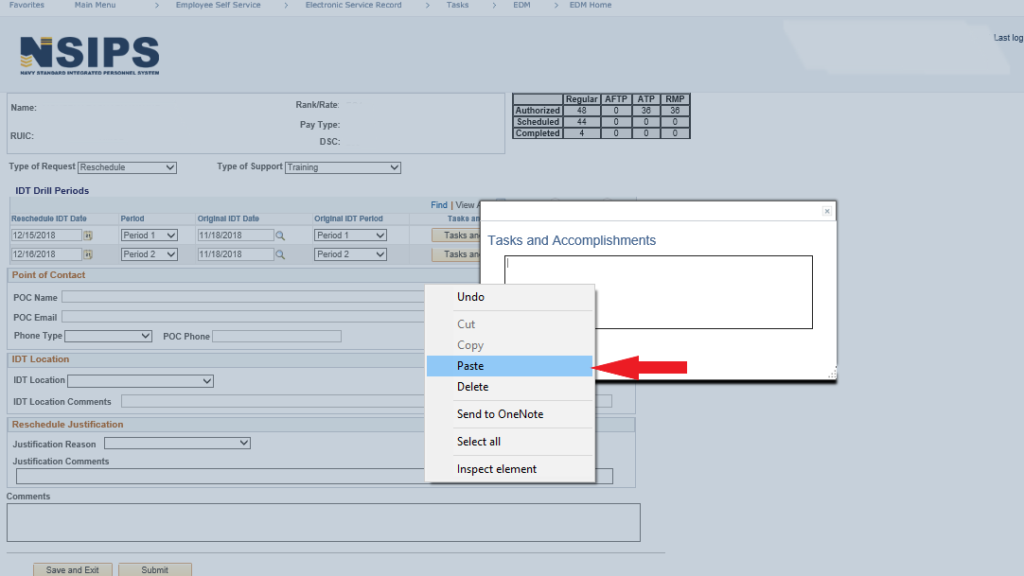
- Under ‘IDT Location’ – Select the appropriate option from the available selections
- If you are drilling at a NOSC – select ‘Navy Reserve Activity’
- If you are rescheduling to drill or complete orders with your gaining command – select ‘Supported Command’
- Under ‘IDT Location Comments’ – enter the name of the location you are performing the IDT – e.g. ‘NOSC Minneapolis’, or ‘Naval Base Ventura County’
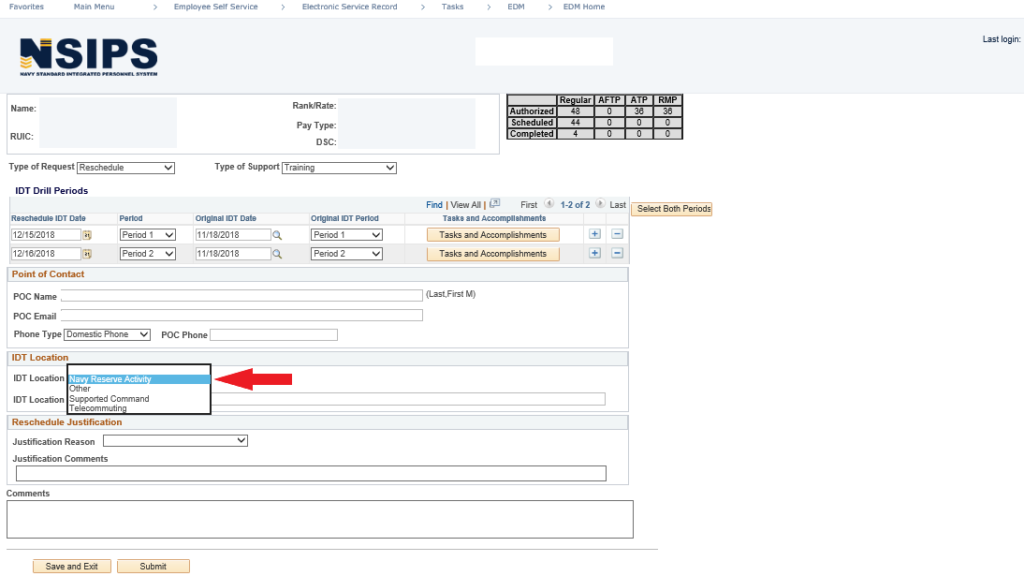
- Under ‘Justification Reason’ select an appropriate option from the available list
- The majority of the time the appropriate selection will either be ‘Navy Requirement’, or ‘Resolve Conflicts with AT/ADT’
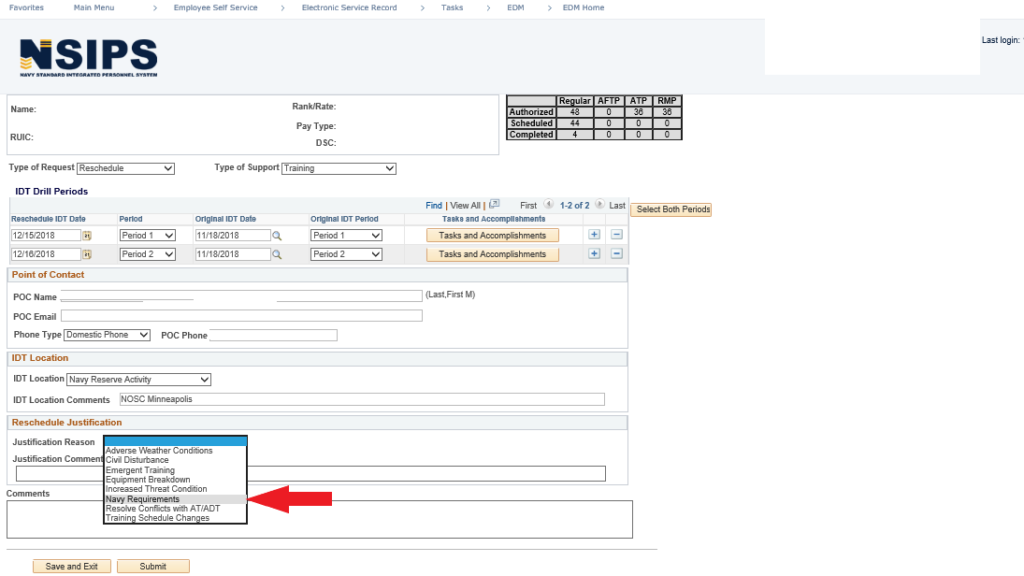
- Under ‘Justification Comments’ – input a legitimate reason for the reschedule request
- Do not submit a request with an inappropriate justification comment. e.g. – “Going to Vikings game” or “Need to watch my kids”
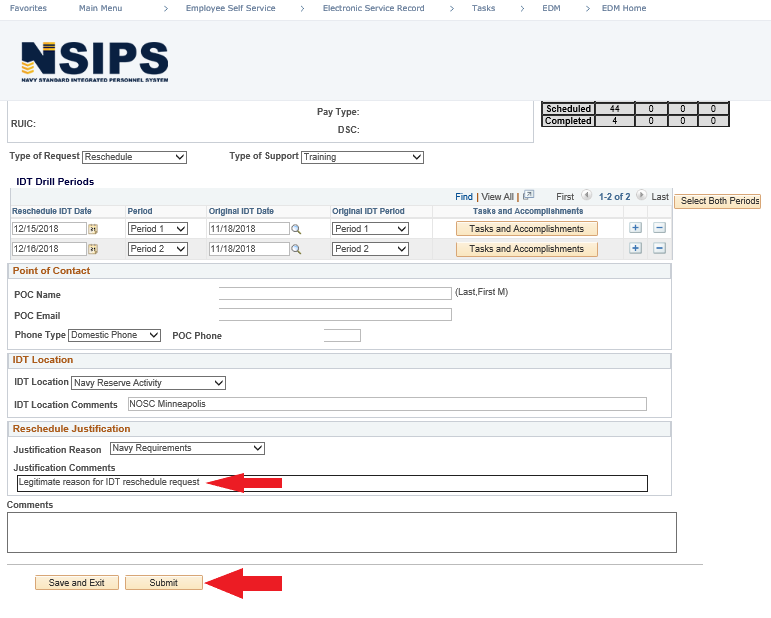
- Leave the ‘Comments’ block blank. This area is for Unit Approver or NRA comments if the request is returned to the member
- Select ‘Submit’