Next we’ll walk through the steps required to get Windows 10 up and running on a virtual machine in Virtualbox.
These steps include:
- Downloading the media creation tool
- Creating a Windows 10 ISO
- Creating a new Windows 10 VM from the ISO
Download the Media Creation Tool
- Follow this link to Download the Media Creation Tool
- Select Download Tool Now
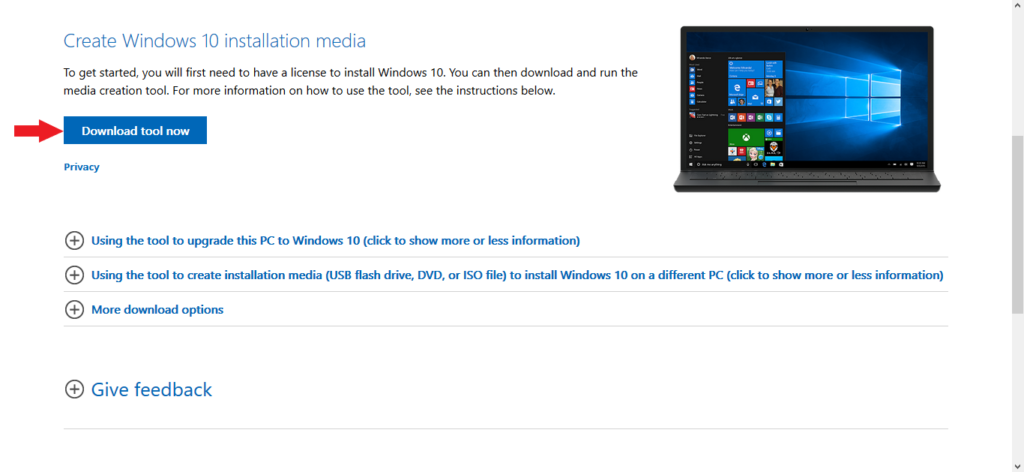
- Select Save File
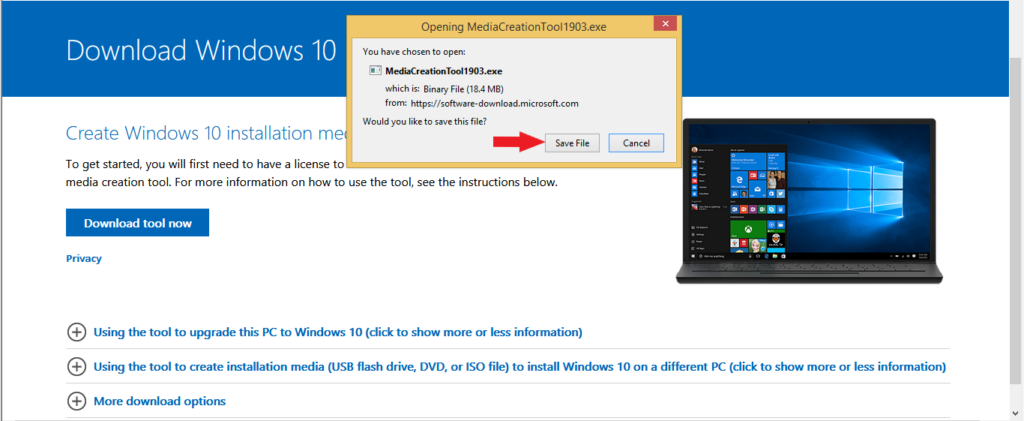
- Run the Media Creation (Double-click)
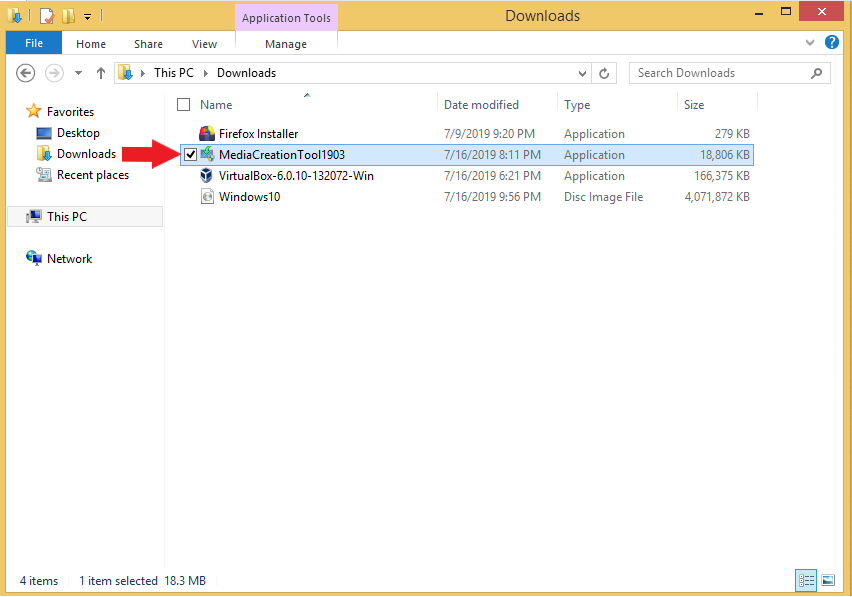
- Select Yes
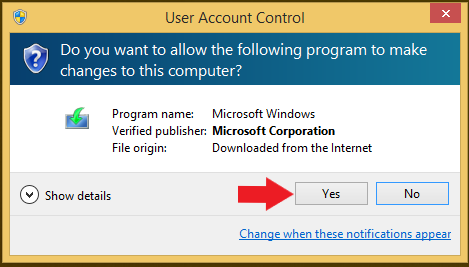
- Accept the User License Agreement
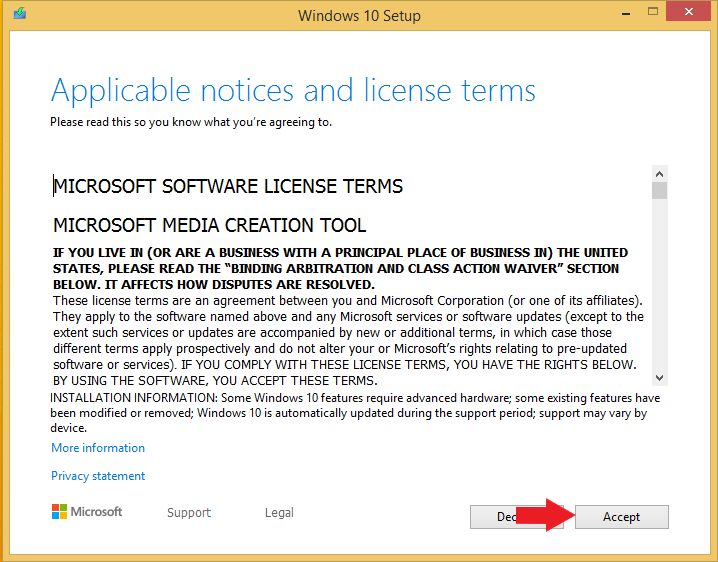
- Select “Create installation media”
- Select Next
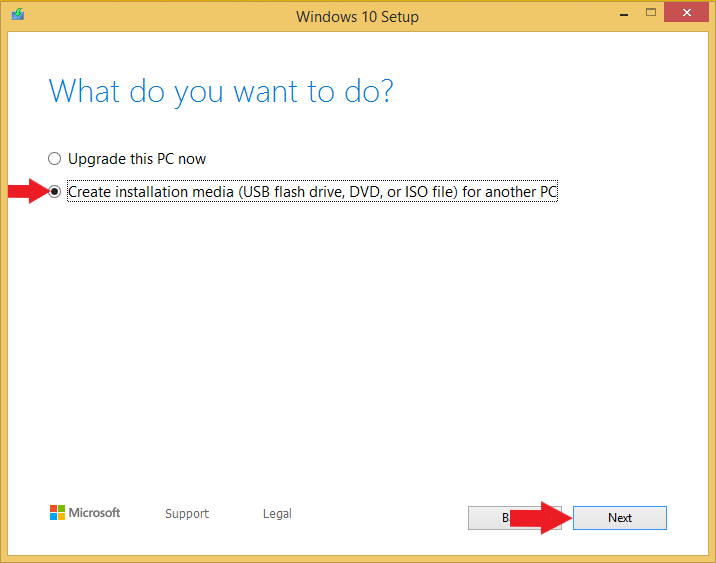
- De-select “Use the recommended options for this PC”
- Select “Windows 10” and “64-bit”
- Select Next
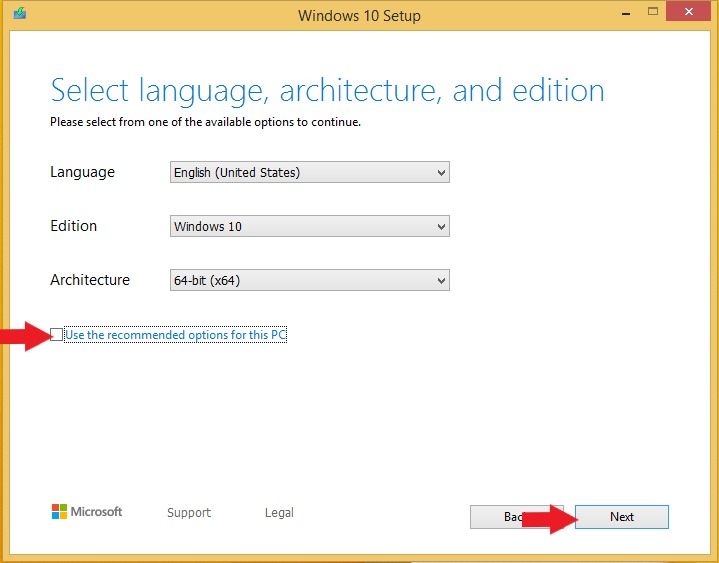
- Select “ISO file”
- Select Next
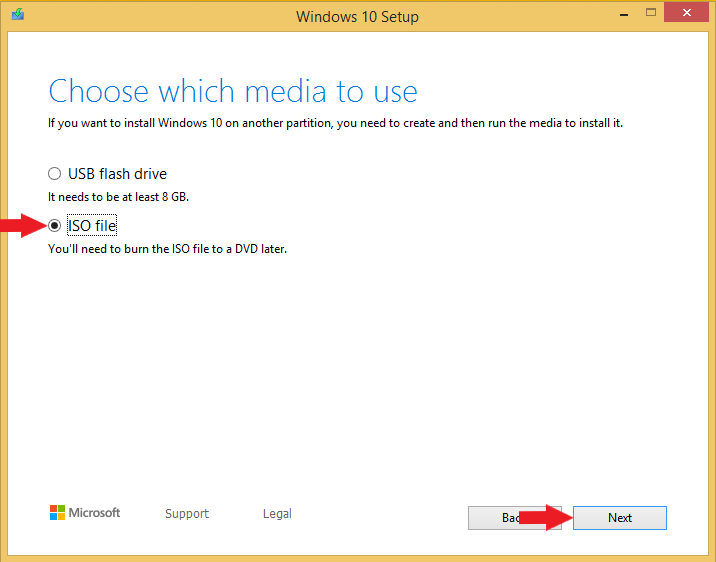
- Save the file to the Downloads folder
- Name the file “Windows10”
- Select Save
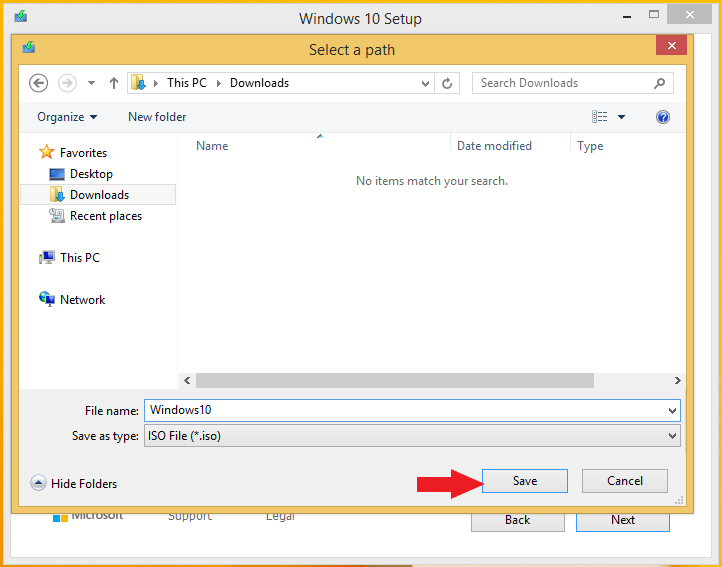
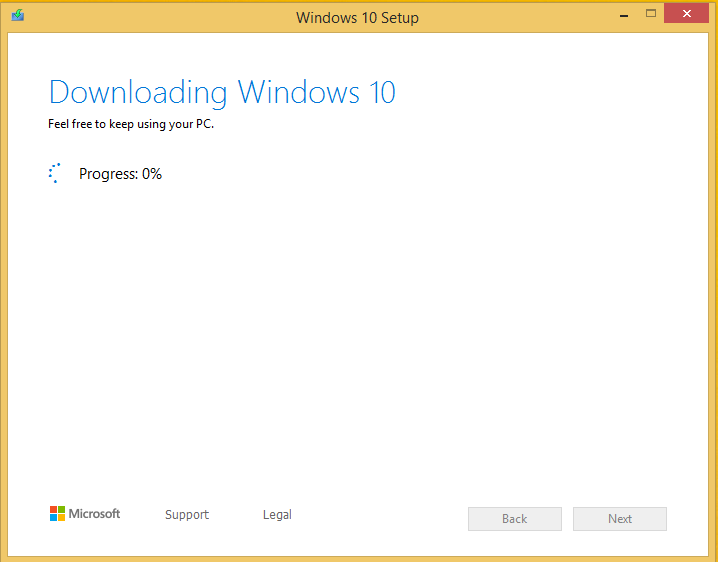
- Select Finish
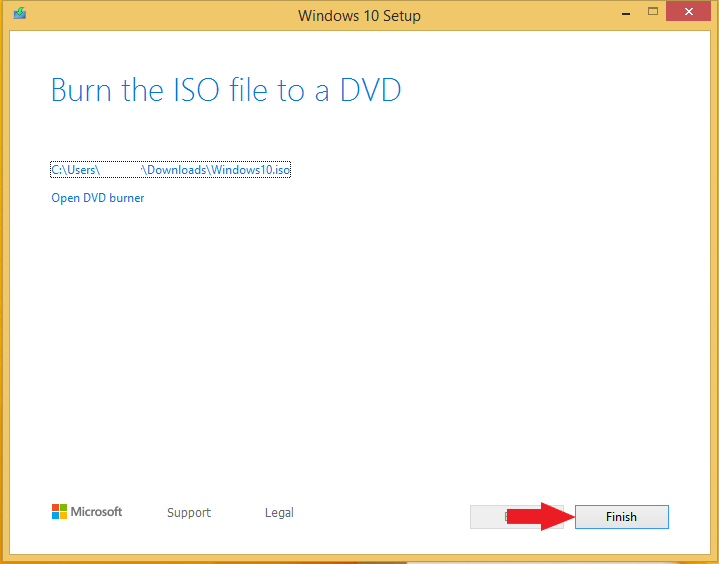
- Open your downloads folder and you’ll find the newly created ISO
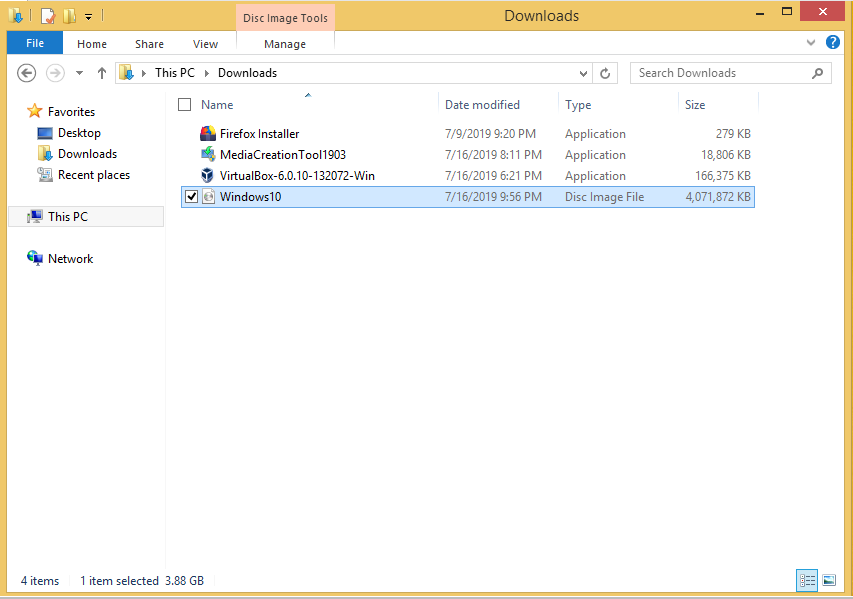
Pages: 1 2