Here we’ll go through the steps to download free software that will allow you to virtualize a Windows 10 operating system, VM. Oracle VM Virtualbox is a virtualization application that is installed and run in a host operating system, also referred to as a type two hypervisor.
Download Virtualbox
- Follow this link to Virtualbox Downloads and choose the installer package for your operating system
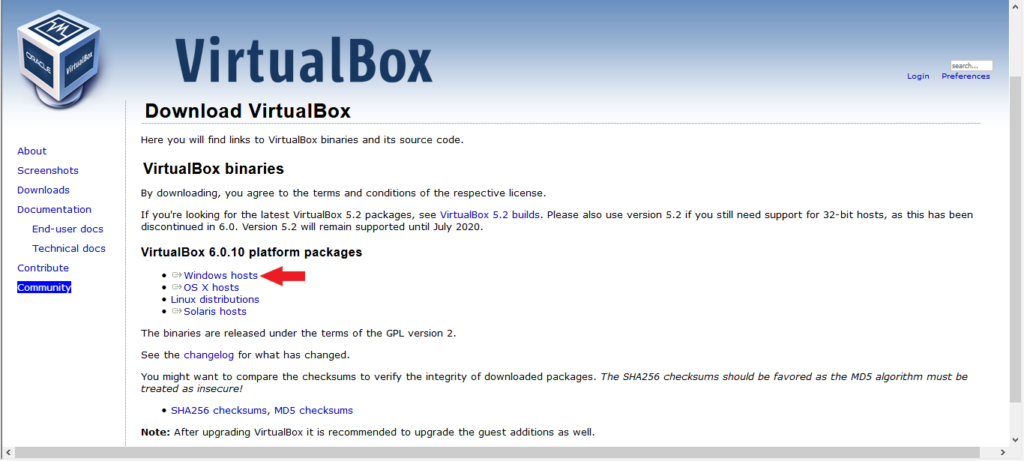
- Save the file to your downloads folder, or another location of your choosing
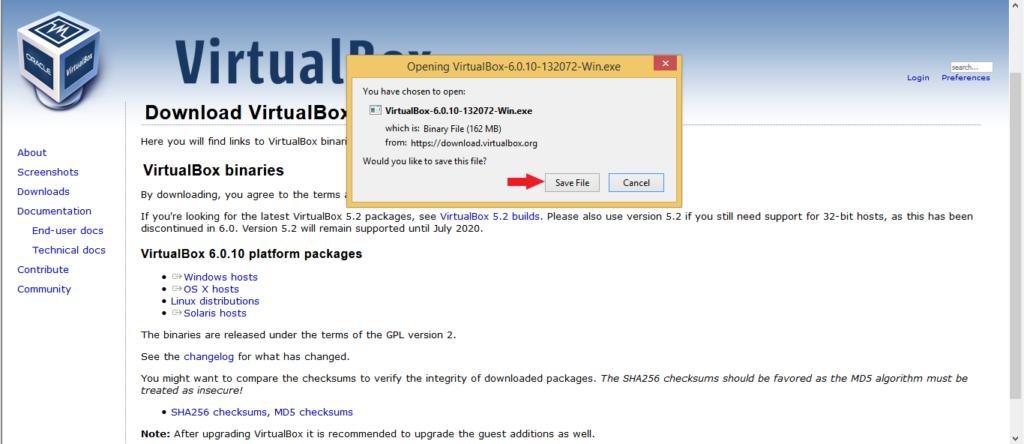
- Launch File Explorer and navigate to the Downloads folder
- Run the installer (double-click)
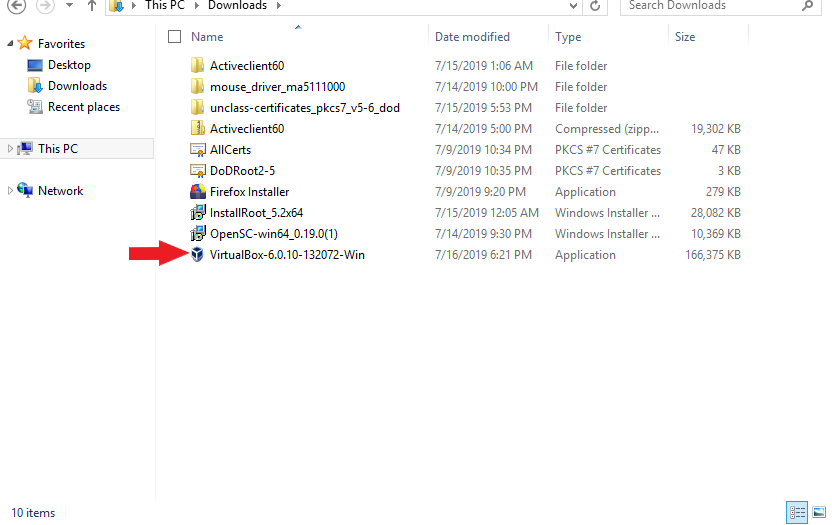
- Select Run
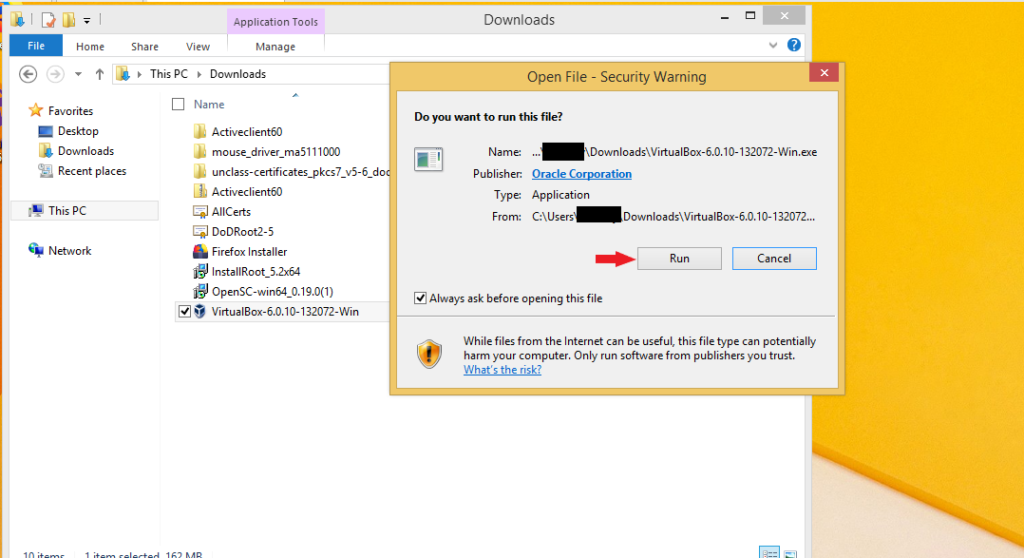
- Select Next
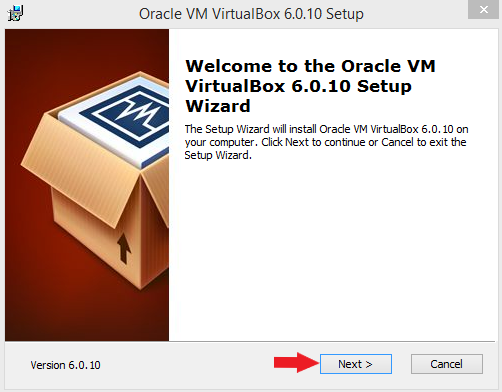
- Leave the default setup unless you know you need to modify which features will be installed
- Select Next
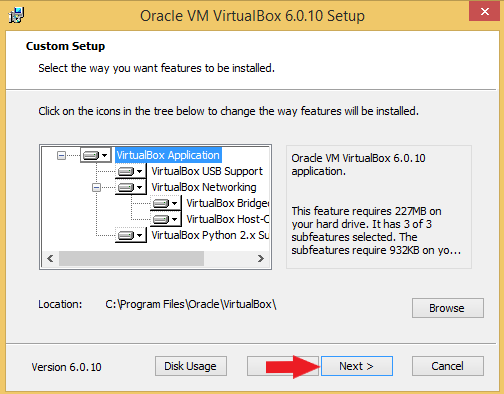
- Select Next
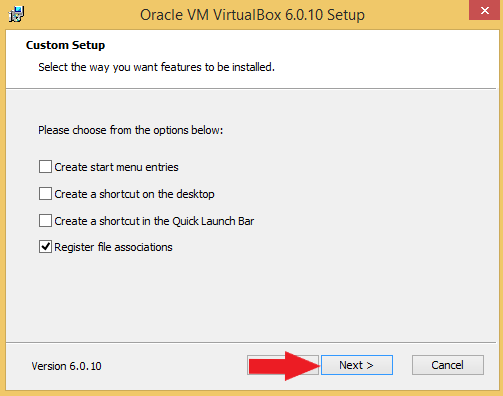
- Select Yes
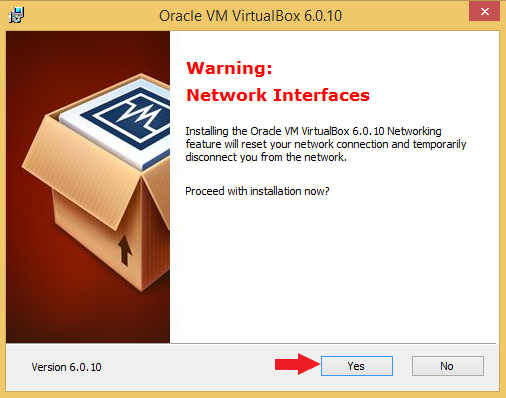
- Select Install
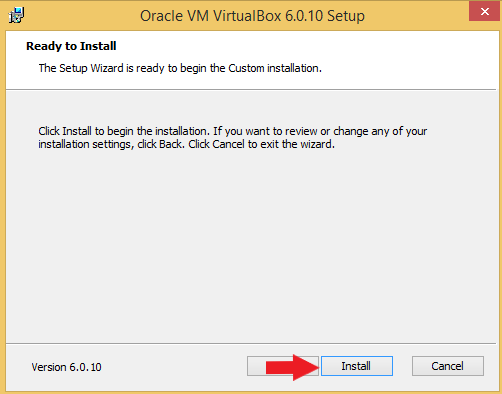
- Wait for setup to complete
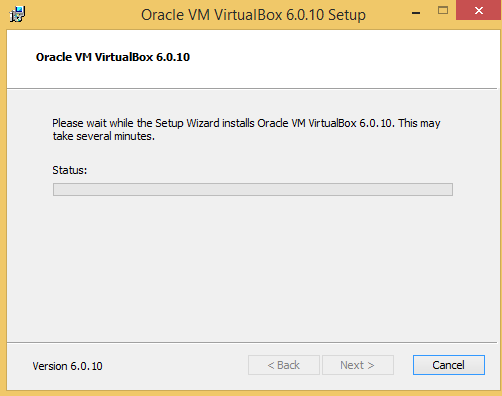
- Select Finish
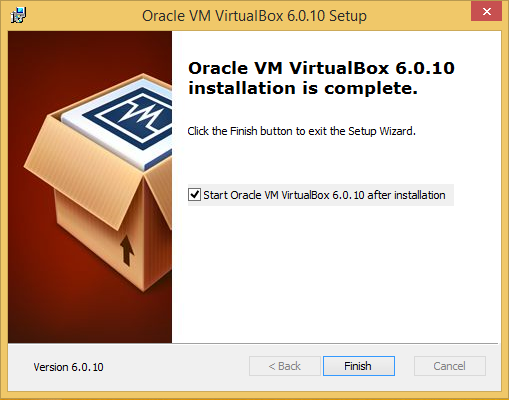
Virtualbox is now installed. To launch the program, select the application from the start menu, or click the start icon and begin typing “virtual”. The program should appear, hit enter.
Next, we’ll walk you through downloading and installing Windows 10 installation media and creating an ISO file.